Mixing clips¶
Video composition, also known as non-linear editing, is the fact of playing several clips together in a new clip. This video is a good example of what compositing you can do with MoviePy:
Before starting, note that video clips generally carry an audio track and a mask, which are also clips. When you compose these clips together, the soundtrack and mask of the final clip are automatically generated by putting together the soundtracks and masks of the clips. So most of the time you don’t need to worry about mixing the audio and masks.
Stacking and concatenating clips¶
Two simple ways of putting clips together is to concatenate them (to play them one after the other in a single long clip) or to stack them (to them side by side in a single larger clip).
Concatenation is done with the function concatenate_videoclips:
from moviepy.editor import VideoFileClip, concatenate_videoclips
clip1 = VideoFileClip("myvideo.mp4")
clip2 = VideoFileClip("myvideo2.mp4").subclip(50,60)
clip3 = VideoFileClip("myvideo3.mp4")
final_clip = concatenate_videoclips([clip1,clip2,clip3])
final_clip.write_videofile("my_concatenation.mp4")
The final_clip is a clip that plays the clips 1, 2, and 3 one after the other. Note that the clips do not need to be the same size. If they arent’s they will all appear centered in a clip large enough to contain the biggest of them, with optionnally a color of your choosing to fill the borders. You have many other options there (see the doc of the function). You can for instance play a transition clip between the clips with the option transition=my_clip.
Stacking is done with clip_array:
from moviepy.editor import VideoFileClip, clips_array, vfx
clip1 = VideoFileClip("myvideo.mp4").margin(10) # add 10px contour
clip2 = clip1.fx( vfx.mirror_x)
clip3 = clip1.fx( vfx.mirror_y)
clip4 = clip1.resize(0.60) # downsize 60%
final_clip = clips_array([[clip1, clip2],
[clip3, clip4]])
final_clip.resize(width=480).write_videofile("my_stack.mp4")
You obtain a clip which looks like this:
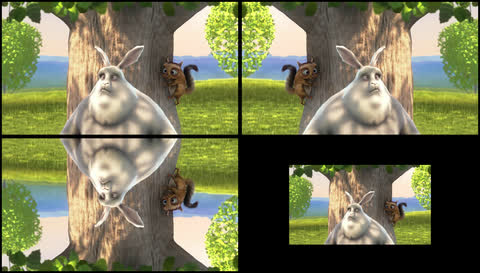
CompositeVideoClips¶
The CompositeVideoClip class provides a very flexible way to compose clips, but is more complex than concatenate_videoclips and clips_array
video = CompositeVideoClip([clip1,clip2,clip3])
Now video plays clip1, and clip2 on top of clip1, and clip3 on top of clip1, and clip2. For instance, if clip2 and clip3 have the same size as clip1, then only clip3, which is on top, will be visible in the video… unless clip3 and clip2 have masks which hide parts of them. Note that by default the composition has the size of its first clip (as it is generally a background). But sometimes you will want to make your clips float in a bigger composition, so you will specify the size of the final composition as follows
video = CompositeVideoClip([clip1,clip2,clip3], size=(720,460))
Starting and stopping times¶
In a CompositionClip, all the clips start to play at a time that is specified by the clip.start attribute. You can set this starting time as follows:
clip1 = clip1.set_start(5) # start after 5 seconds
So for instance your composition will look like
video = CompositeVideoClip([clip1, # starts at t=0
clip2.set_start(5), # start at t=5s
clip3.set_start(9)]) # start at t=9s
In the example above, maybe clip2 will start before clip1 is over. In this case you can make clip2 appear with a fade-in effect of one second:
video = CompositeVideoClip([clip1, # starts at t=0
clip2.set_start(5).crossfadein(1),
clip3.set_start(9).crossfadein(1.5)])
Positioning clips¶
If clip2 and clip3 are smaller than clip1, you can decide where they will appear in the composition by setting their position. Here we indicate the coordinates of the top-left pixel of the clips:
video = CompositeVideoClip([clip1,
clip2.set_position((45,150)),
clip3.set_position((90,100))])
There are many ways to specify the position:
clip2.set_position((45,150)) # x=45, y=150 , in pixels
clip2.set_position("center") # automatically centered
# clip2 is horizontally centered, and at the top of the picture
clip2.set_position(("center","top"))
# clip2 is vertically centered, at the left of the picture
clip2.set_position(("left","center"))
# clip2 is at 40% of the width, 70% of the height of the screen:
clip2.set_position((0.4,0.7), relative=True)
# clip2's position is horizontally centered, and moving down !
clip2.set_position(lambda t: ('center', 50+t) )
When indicating the position keep in mind that the y coordinate has its zero at the top of the picture:
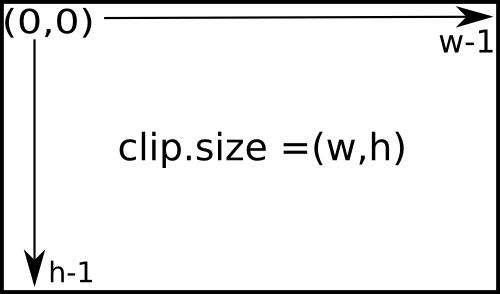
Compositing audio clips¶
When you mix video clips together, MoviePy will automatically compose their respective audio tracks to form the audio track of the final clip, so you don’t need to worry about compositing these tracks yourself.
If you want to make a custom audiotrack from several audio sources: audioc clips can be mixed together with CompositeAudioClip and concatenate_audioclips:
from moviepy.editor import *
# ... make some audio clips aclip1, aclip2, aclip3
concat = concatenate_audioclips([aclip1, aclip2, aclip3])
compo = CompositeAudioClip([aclip1.volumex(1.2),
aclip2.set_start(5), # start at t=5s
aclip3.set_start(9)])